In this series, I will show you an easy example of how to make use of a freeform visual task board in ServiceNow. In part 1 of the series we already looked into the basics of freeform visual task boards. We wanted to know how you can use them for your work. We also set up two boards that we will use as an example to share information across two teams. In addition, we wanted to organize our different tasks like change requests, incidents, etc. in these teams.
In part 2 we will make our lives easier by adding tasks. Instead of selecting task entries or using the context menu (both work well), we will leverage the Flow Designer to create a flow that will add the tasks based on the tags we give them. With this, we can easily add a task to multiple boards without using the actions or context menus.
- Part 1: Freeform visual task board (basics)
- Part 2: Freeform visual task board (automate)
- Part 3: Freeform visual task board (improvements)
Automate adding tasks to different freeform visual task boards
You can see that maintaining a visual task board with the various options can be very time-consuming. There are different steps and views involved before adding a task to one or both boards. With the help of a Flow, we can make it very simple to share cards across teams.
The idea I have in mind is to use tags (which are available on each task table and extended tables) that will either add the task to the visual task board of Team Awesome or Team Incredible.
- Navigate to System Definition > Tags.
- Create two tags: Awesome + Incredible.
- Navigate to Process Automation > Flow Designer.
- Create a new Flow.
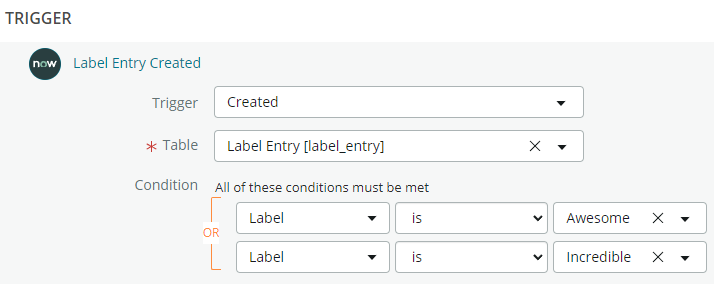
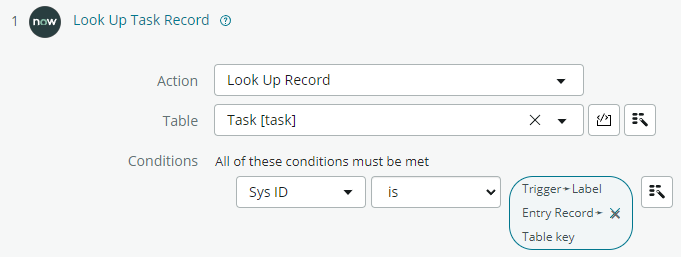
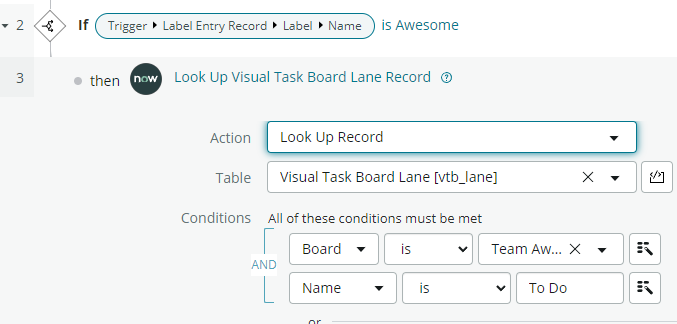
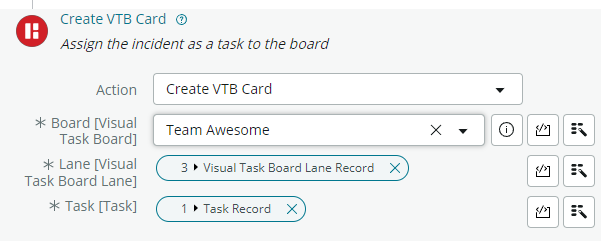
The whole flow will look like this at the end.
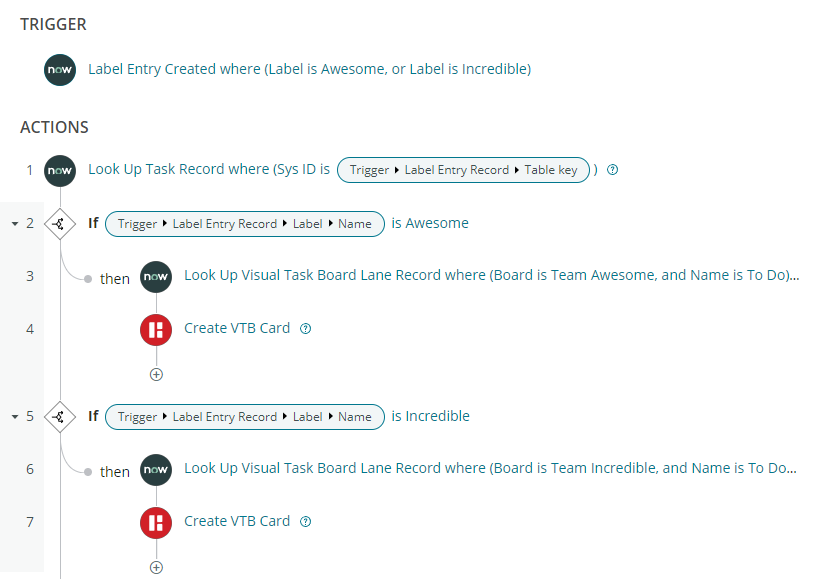
Now we can go ahead and add some tags to various tasks. We want to see if our flows add them to the respective freeform visual task boards.
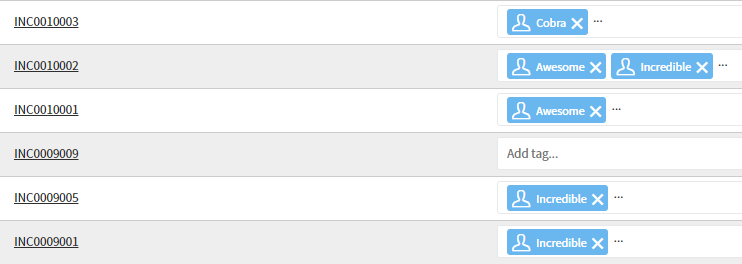

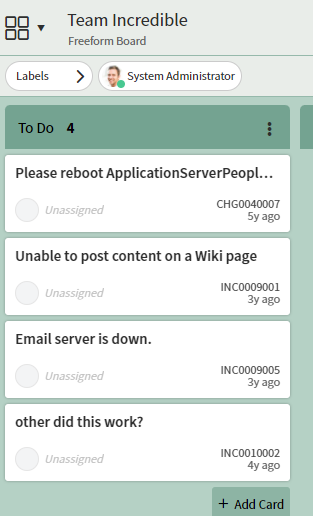
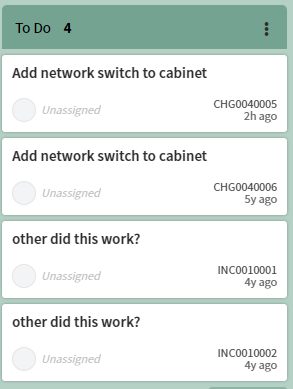
As you can see you can now add very quickly tasks to the freeform visual task boards you created. To share a private task with any of your boards you can use the same Flow. Just add the respective tags and the cards will show up. With this, it is kind of easy and simple to share information and keep track of your most important topics.

2 thoughts on “Part 2: Freeform Visual Task Board (Automate)”